Run SWAT+
After writing your input files, click the play/triangle button in the leftmost blue toolbar to go to the run SWAT+ section.
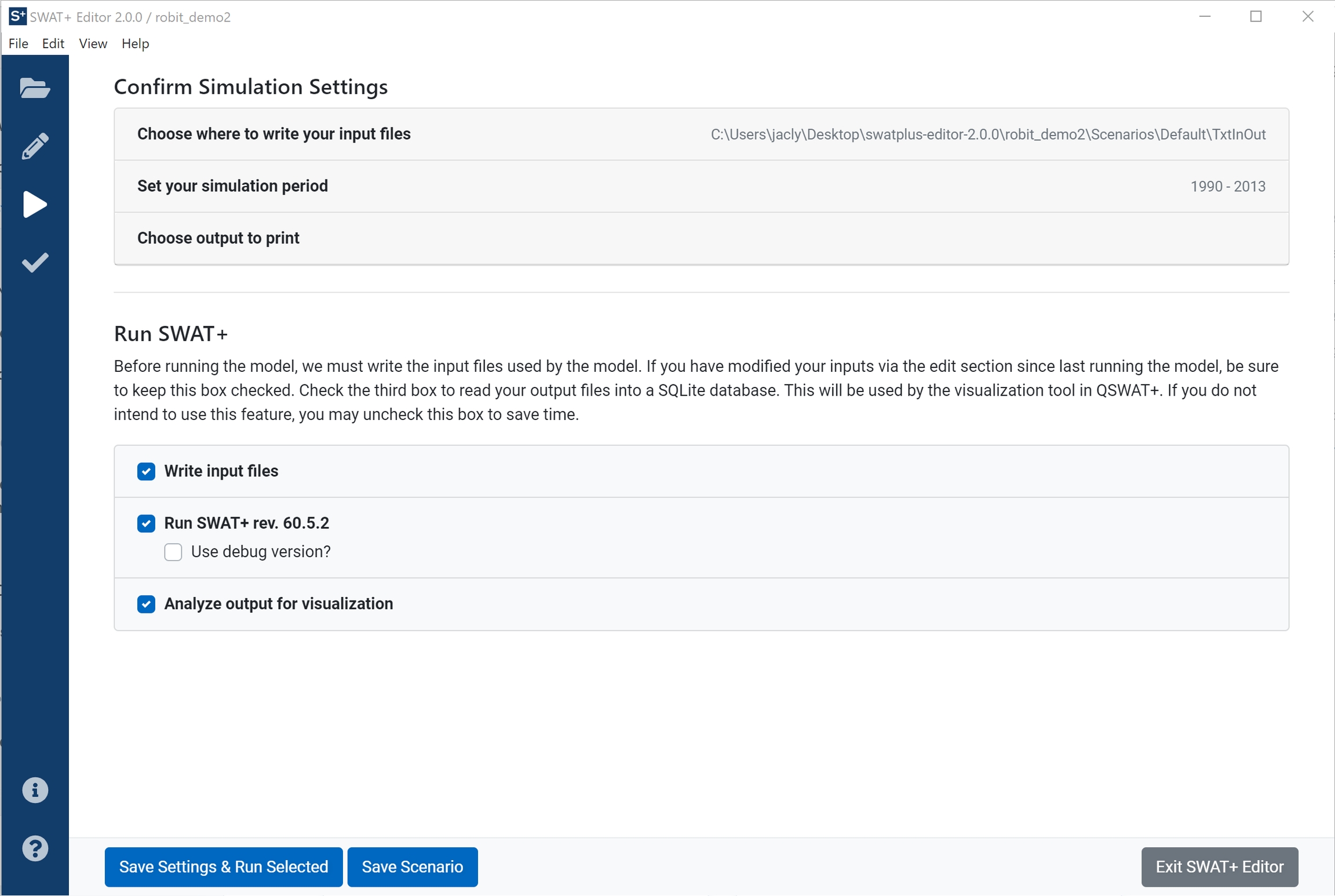
You will see three sections up top to adjust your simulation settings if desired. Your input files will be saved to [Project Directory]/Scenarios/Default/TxtInOut by default. Click on "Set your simulation period" to adjust your starting and ending simulation dates.
When you click on a date picker, please note that you may use the arrows at the top of the date picker to move between decades and years. Then click the day on the calendar to confirm the new date.
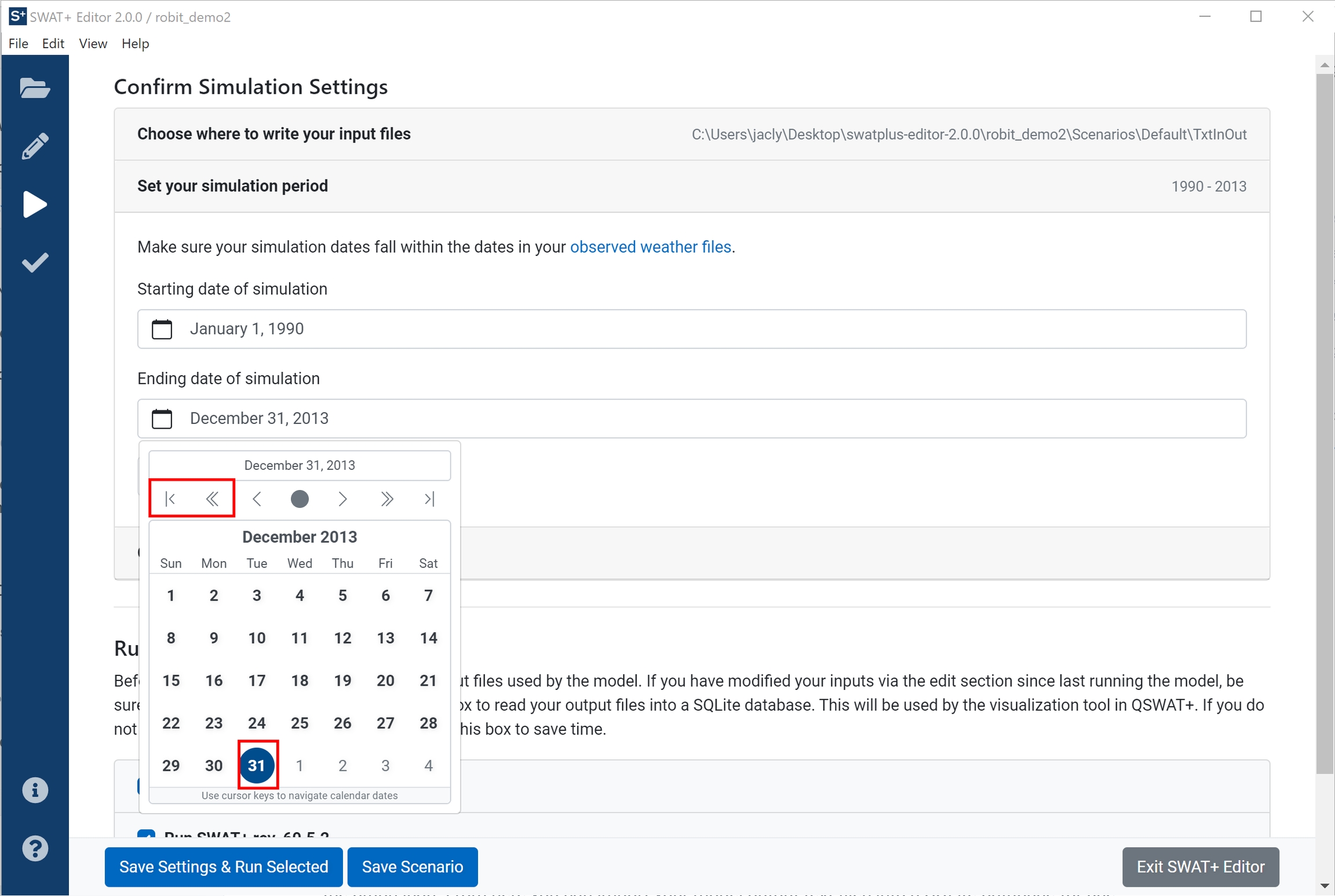
Next you may choose your output to print.
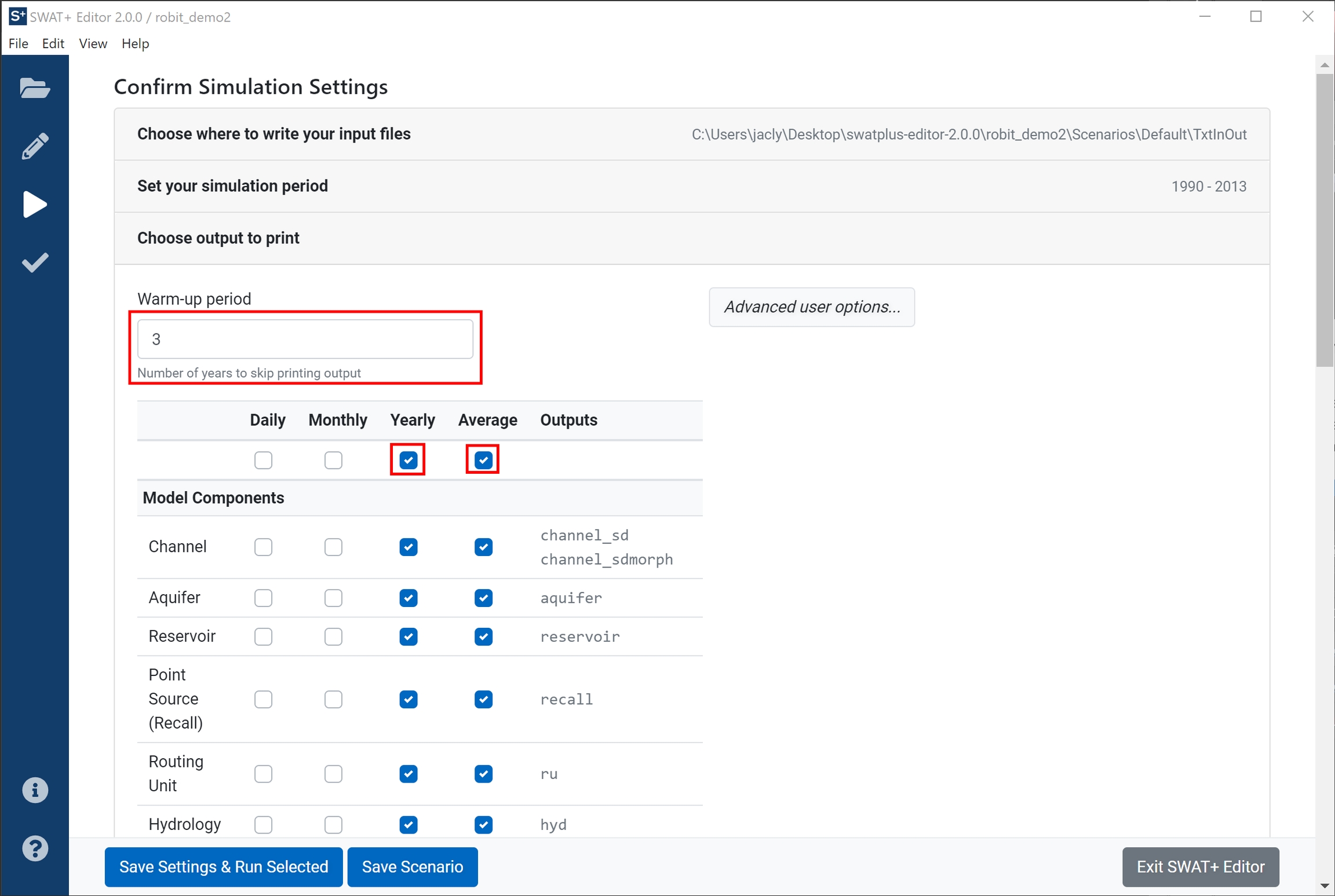
Here is where you set your model warm-up period (2-5 years is recommended) and select which type of output to print. If you intend to use SWAT+ Check, be sure all yearly and annual average files are selected. Use the checkboxes in the top row of the table to select all. Click the advanced user options button on the right for more printing options, such as printing output in CSV. This will print CSV files in addition to the text files that are printed by default.
Collapse the "Choose output to print" section to see the list of run tasks.
Here is a brief description of each task:
Write input files Translate your data saved from the edit inputs section in your project SQLite database to text files read by SWAT+. Any time you make edits, be sure to keep this box checked to re-write your files.
Run SWAT+ Execute a compiled version of the model.
Analyze output for visualization Read the output text files generated by the model into a SQLite database used for SWAT+ check and the QSWAT+ visualization tool
If you encounter an error during the model run, check the box to run the debug version (note: debug is only available on Windows) and run the model again. Copy the contents of the output error and see our SWAT+ model user group for help diagnosing the problem.